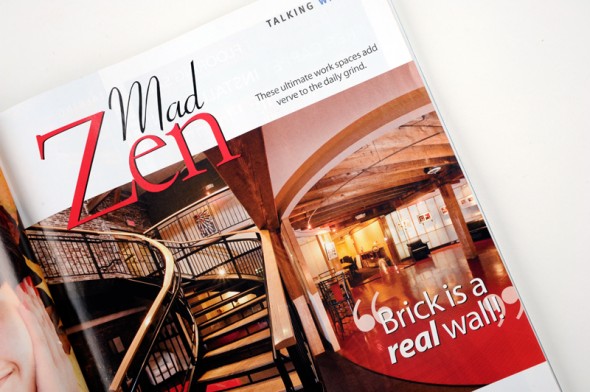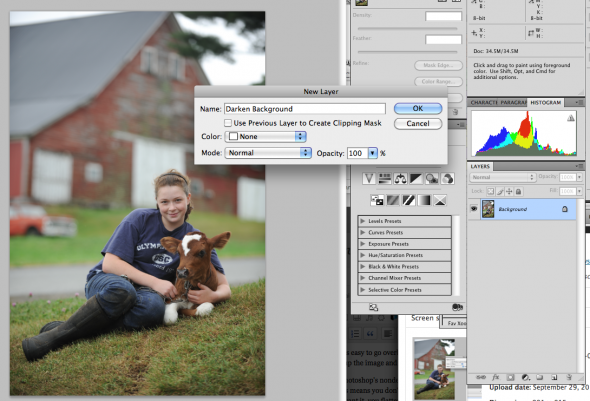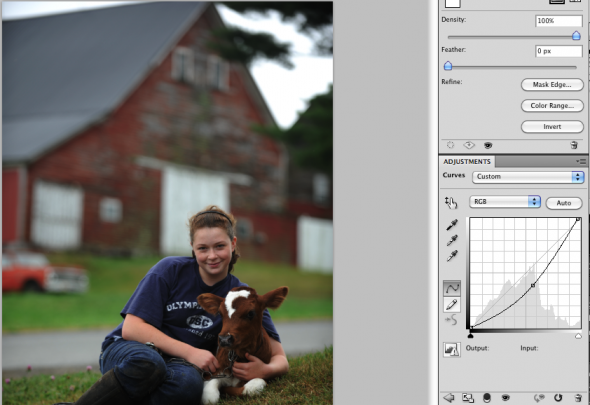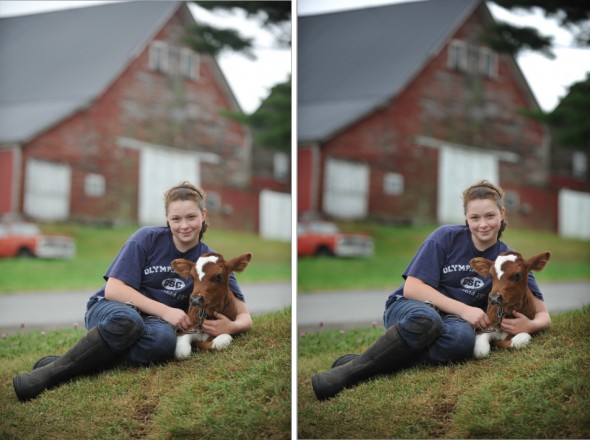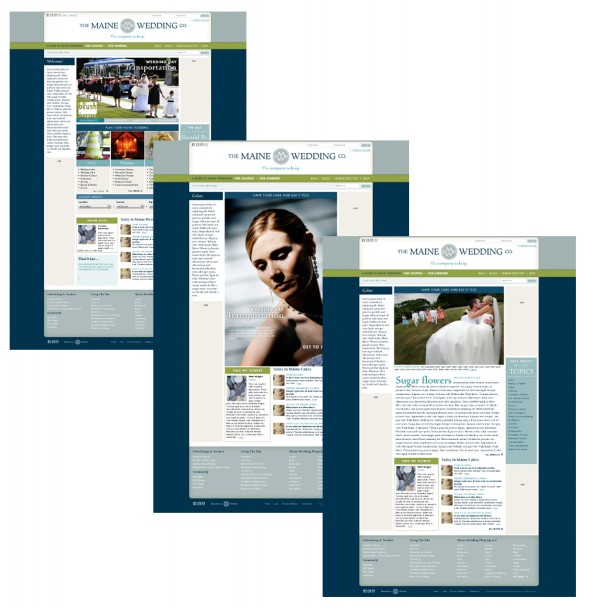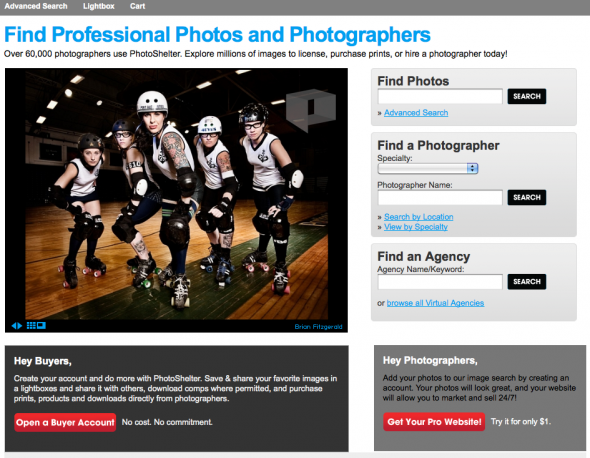Our daughter, Maggie, is just three…so Halloween is a big deal. She has been planning what to wear for months, starting off as Rapunzel with short hair, eventually wanting to go as a green ghost (why not?), and finally to a….ladybug. I think the wings pushed her over the edge on this one. That, and the fact that black and red are (currently) her two most favorite colors. Since we got the costume she’s been trying to wear it to practice, which is how we ended up in the studio for an impromptu photo session over the weekend. I may be biased, but she looks great.