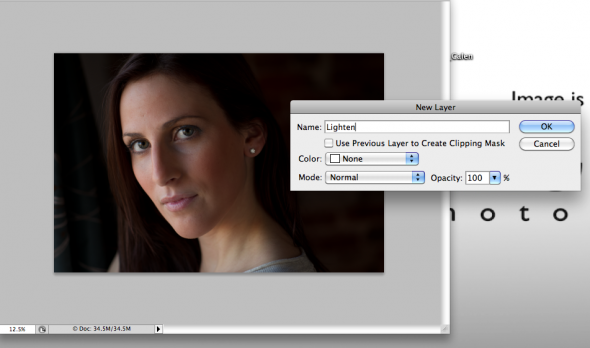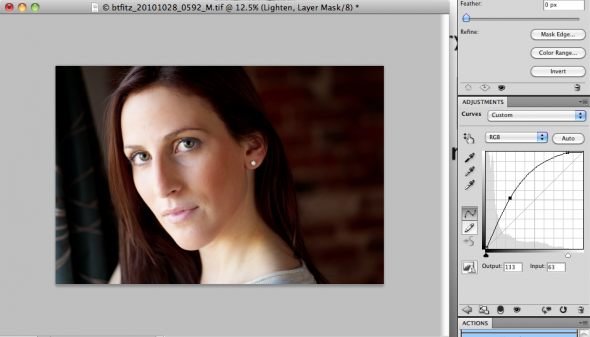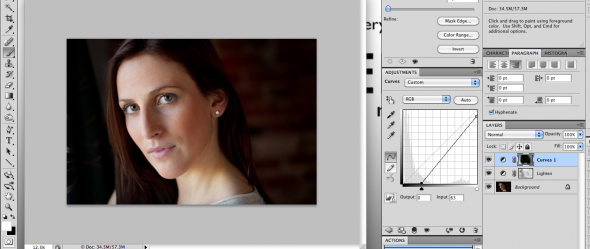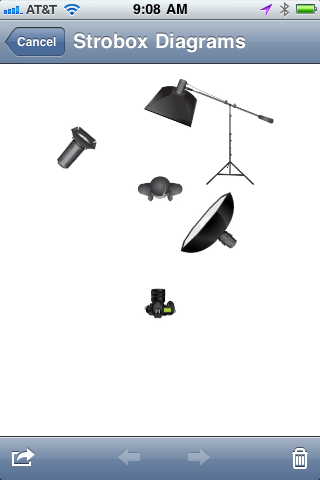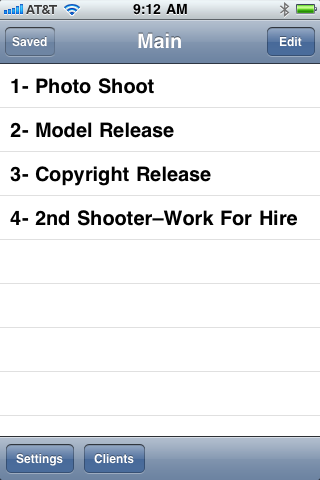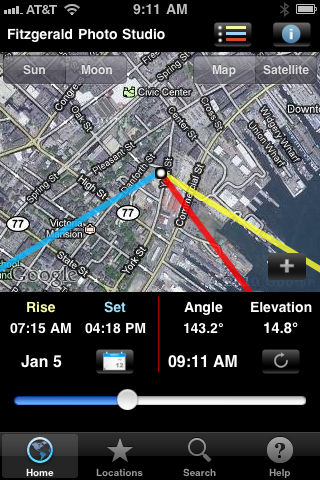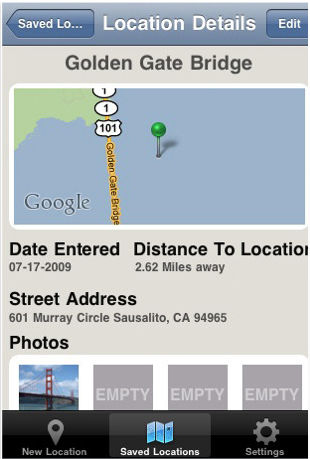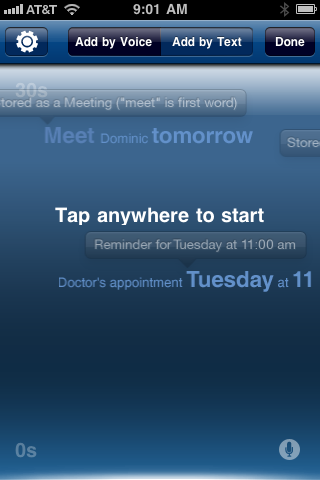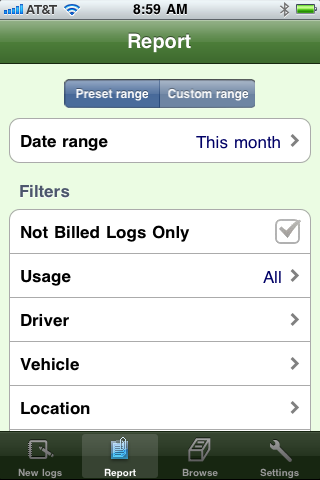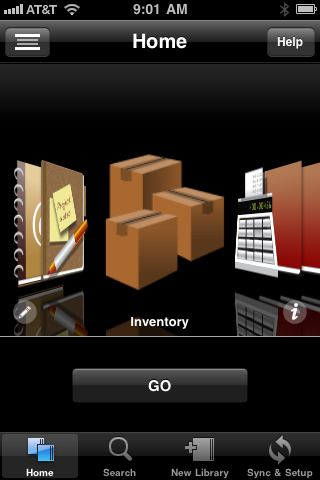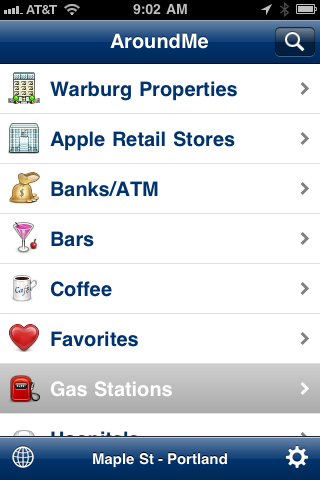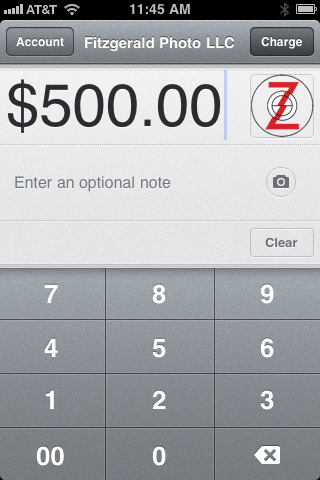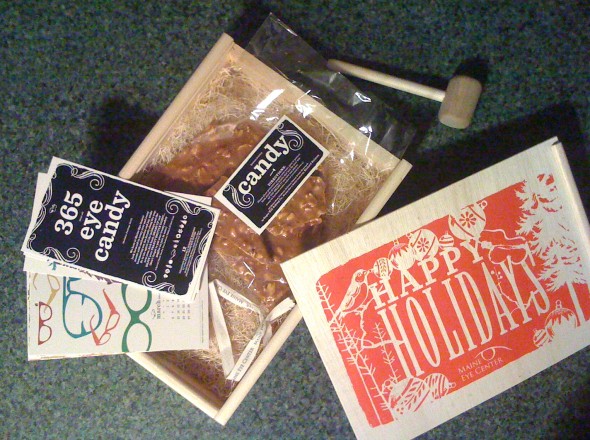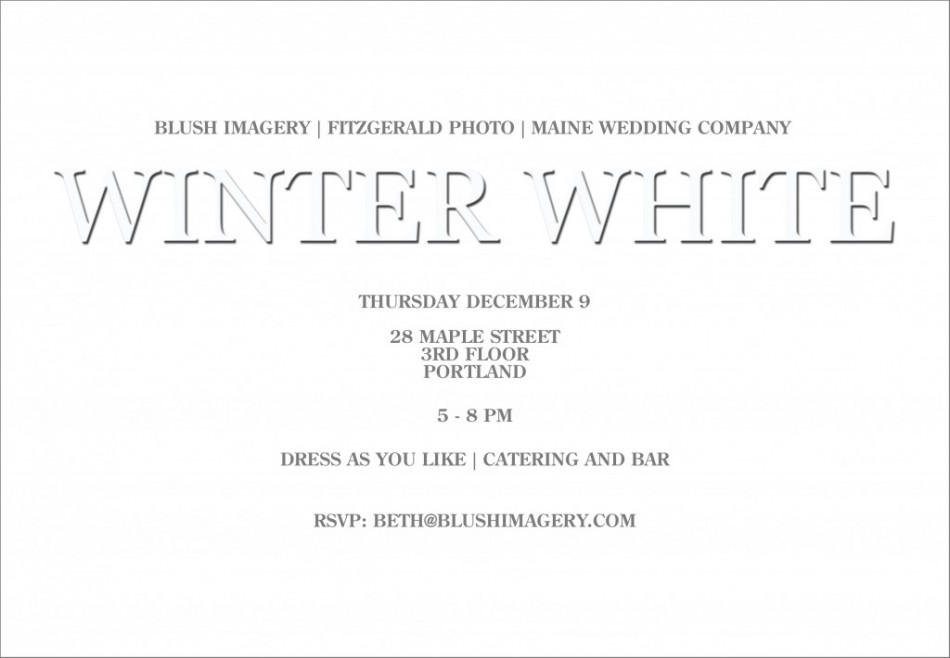As new ventures go, this one has pretty humble beginnings. I kind of like that. Last month I started a project will publish starting in a few months. I’m very excited about it, but will say only that it’s meant to be a celebration of the good things going on in Portland. That, and on a directly related note, our studio exploded in money during one of the shoots (above). That’s a great way to start. Stay tuned!