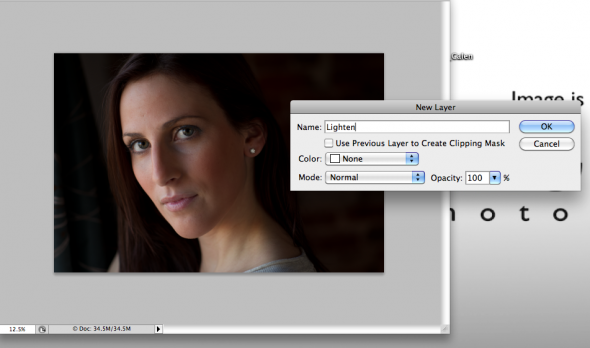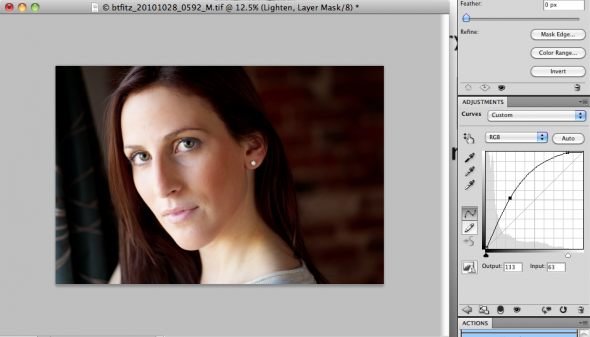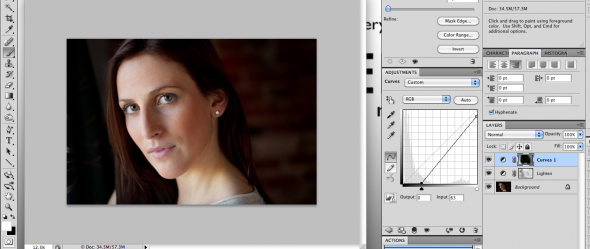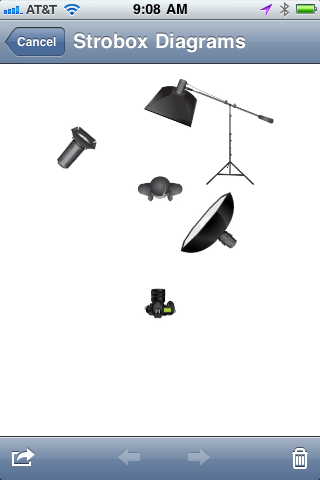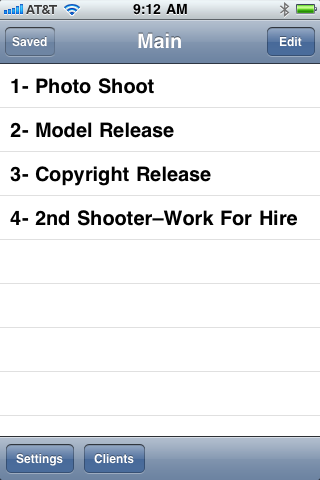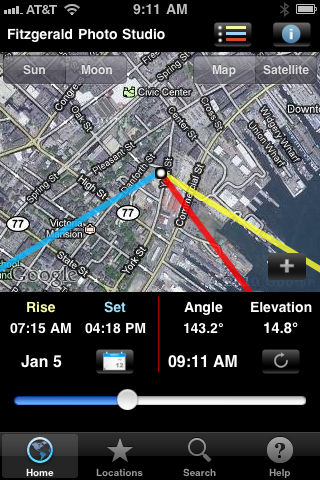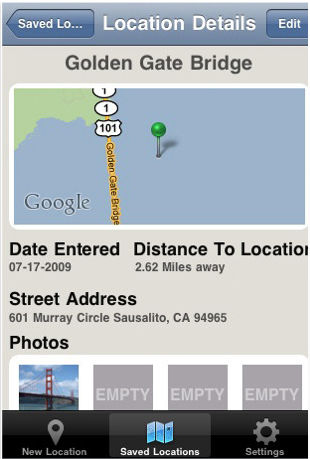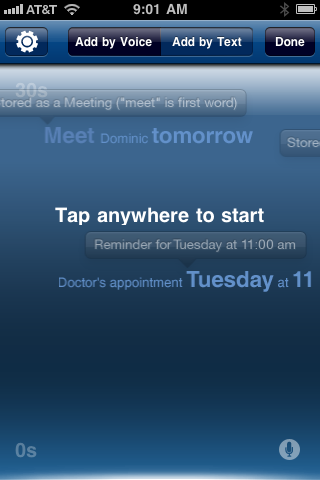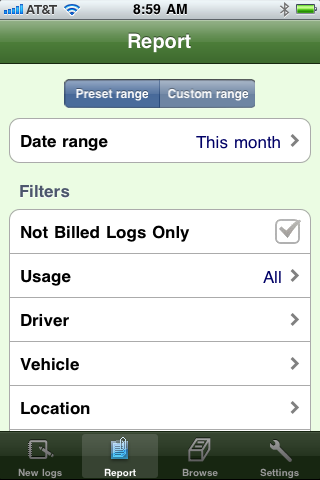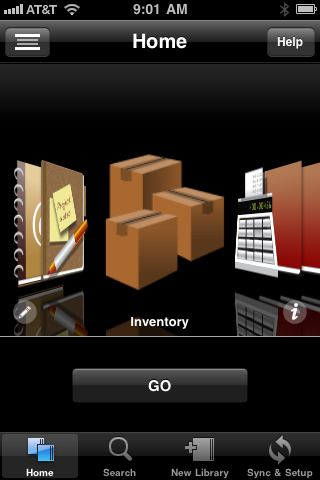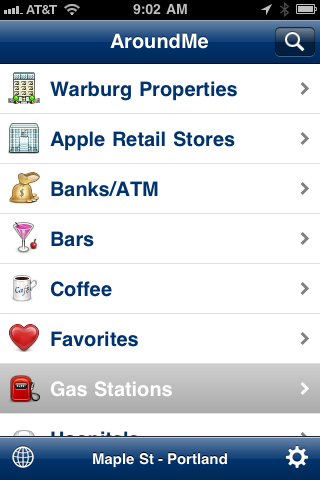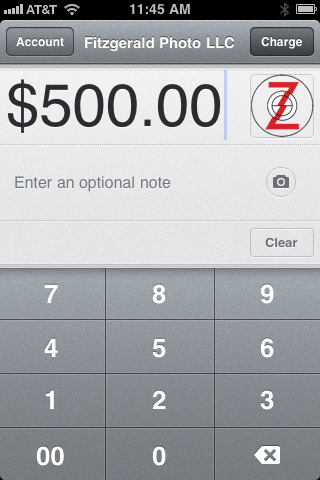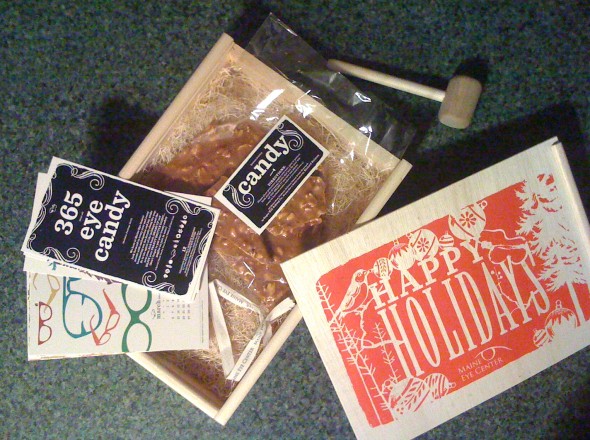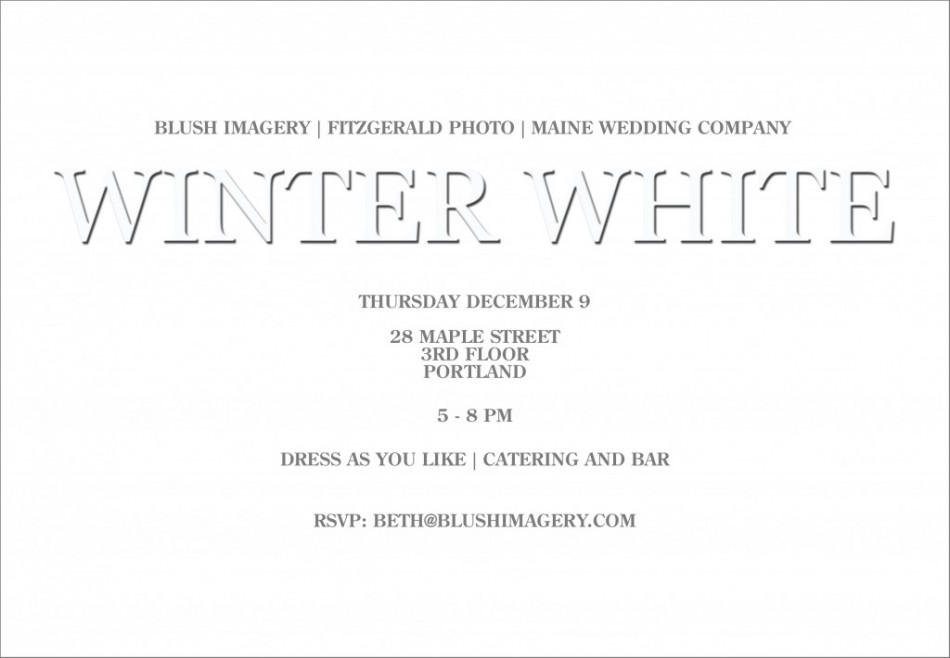Join us to help people in need right now during this cold Maine winter.
On Friday, Feb. 11th from 8 am – 5 pm Beth (of Blush Imagery) and I will be critiquing photographer’s portfolios to benefit Preble Street — an important Maine resource for the homeless and hungry. Show some love. Sessions are limited, so sign up for an hour-long appointment ASAP by emailing Beth. Then bring a $50 check made out to Preble Street to your session. Each 1 hour session includes:
- 30-minute review with Beth of Blush Imagery, an award-winning photojournalist and wedding photographer for over 10 years. Beth will be looking at portfolios for branding, marketing success, and consumer connection.
- 30-minute review with Brian of Fitzgerald Photo, an award-winning photojournalist, commercial photographer and a former photo editor for the Seattle Times Co. Brian will be focusing on redundancy, technical skills and order of presentation.
Online portfolios are fine, as are books and prints. It’s a great idea to include optional portfolio images so we can suggest adding, deleting images as needed.
With 100% of all money raised going straight to Preble Street, it’s a great way to help your community and your career, too.
–30–