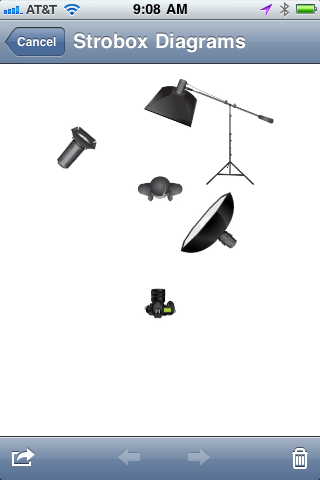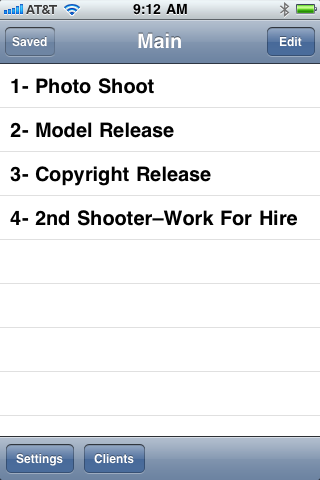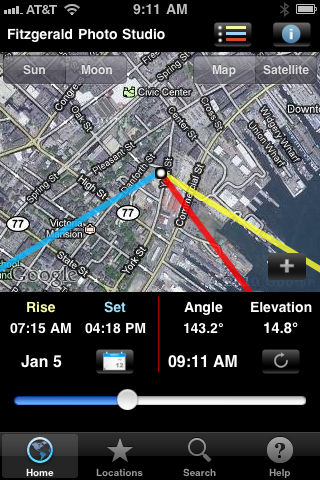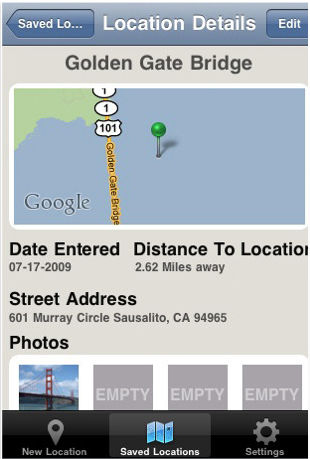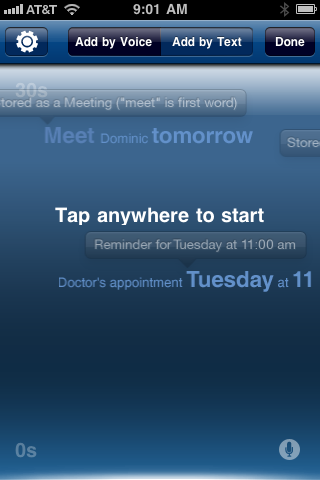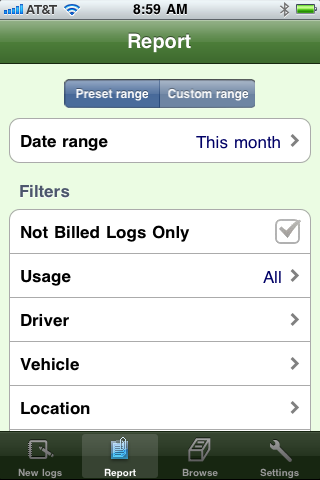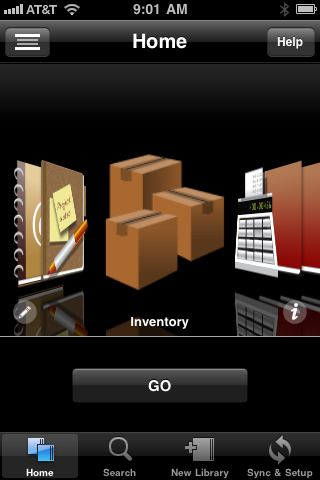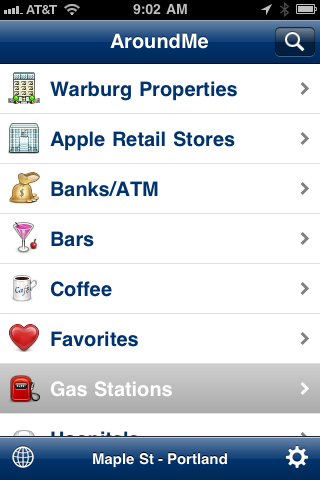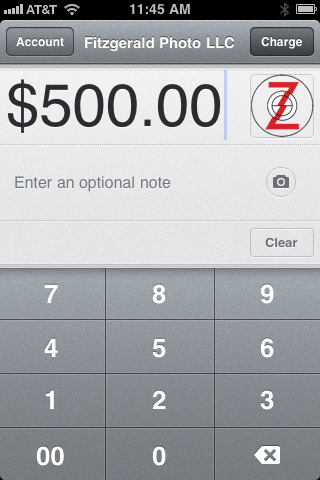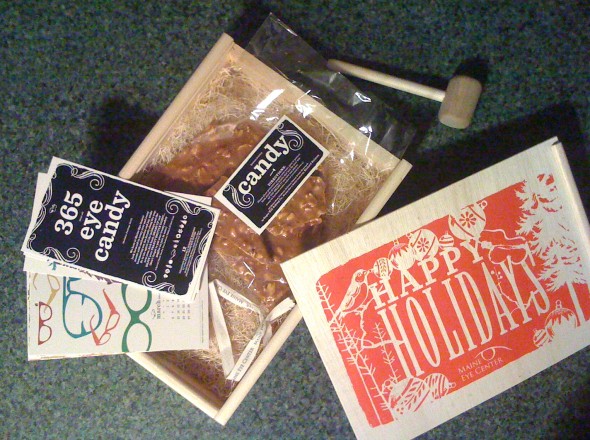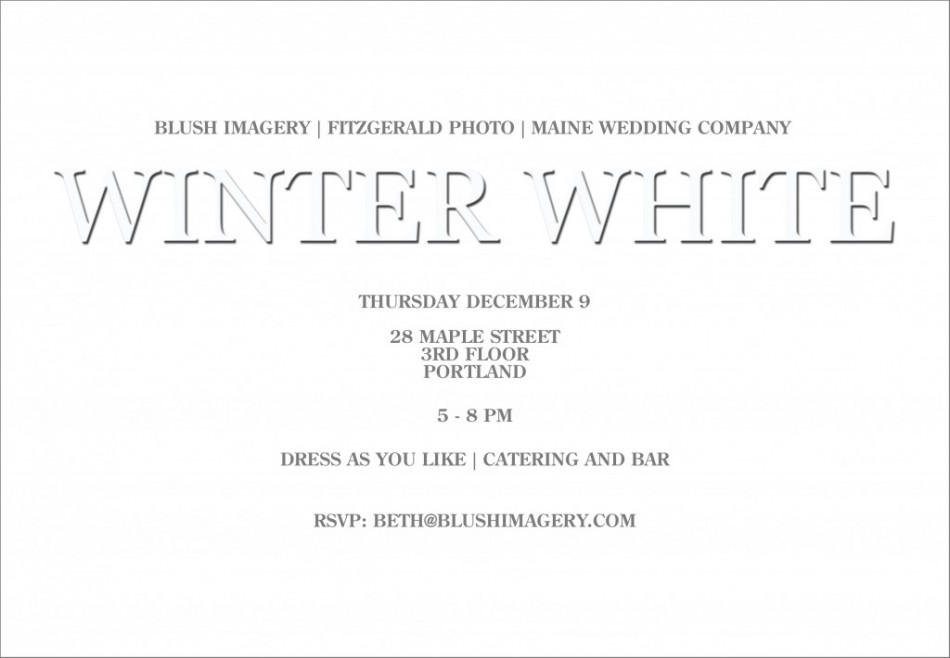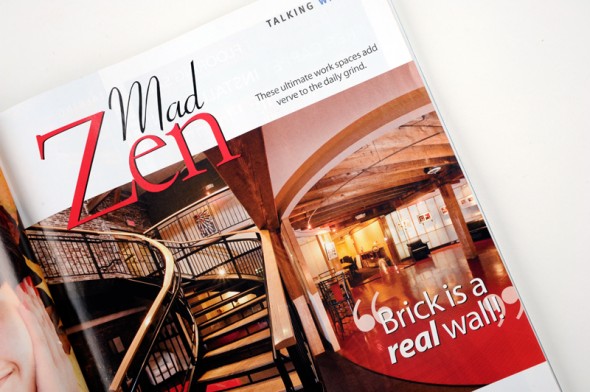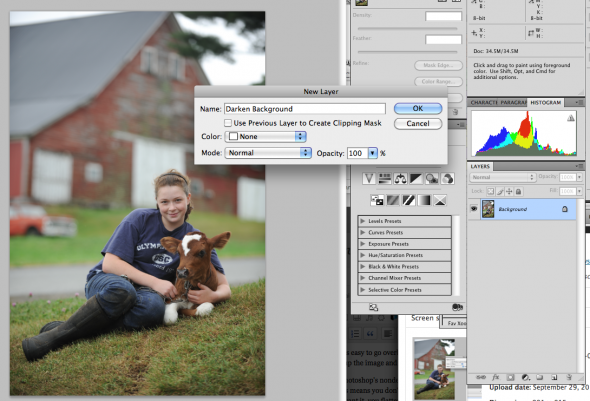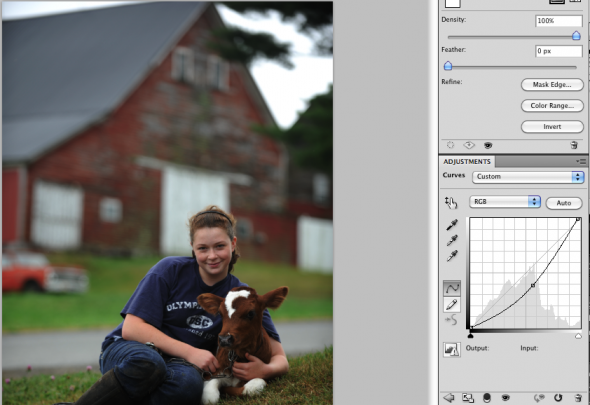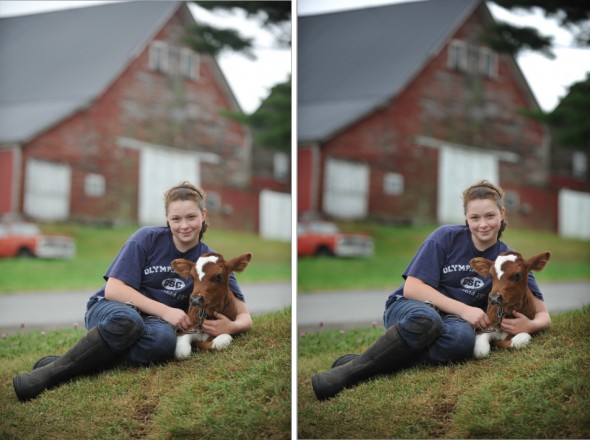At times I’m reminded just how small Portland can be. Just last week I read in MaineBiz‘s “New Ventures” section a profile of TriPom Chews. Located in Brunswick, ME, owners Autumn Gullifer and Ken Bryant make chicken and turkey jerky treats for dogs. As with all great ideas, once I heard about the healthy product they make, it seemed a natural fit for Maine–where healthy living and ‘buy local’ are deeply embedded values.
At an event this Tuesday night, a friend and fellow photographer Kathleen Kelly won a package of TriPom treats. Since Kathy has a cat but no dogs, she passed them on to me, thinking our two pugs, Frodo and Fred, might like them. I then met Autumn and Ken in person, and got the back story about their business.
Ken is from Chicago and Autumn hails from Maine. They started doing their business to solve a problem–namely to provide a healthy treat for their three Pomeranian dogs that was a much safer alternative to similar treats made in China (and often containing harmful substances and ingredients). They are bootstrapping their growing company and are already in an impressive 18 small pet boutiques and venues venues throughout the state. Their goal is not to get into the box stores that compete against the smaller pet retail operators. The smaller service and retail shops are where they want to be, although they are pursuing direct online sales.
I love to hear about other small business owners living the dream. Great to meet you, Autumn and Ken! I can tell you that Frodo and Fred LOVED the treats. That’s not exactly a stretch for a Pug, but they seem to like them so much that I think I may be able to train them to vacuum their own hair from the carpet in exchange for regular TriPom treats. If that works, I’m a customer for life.
–30–