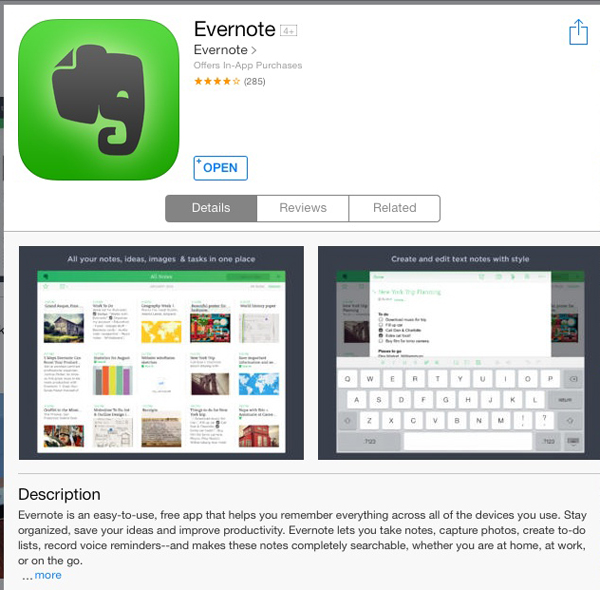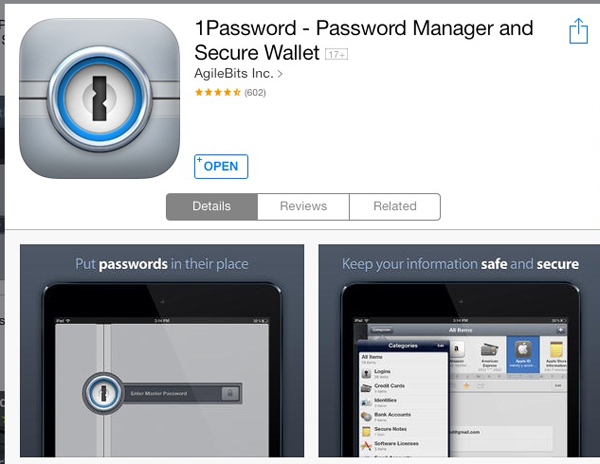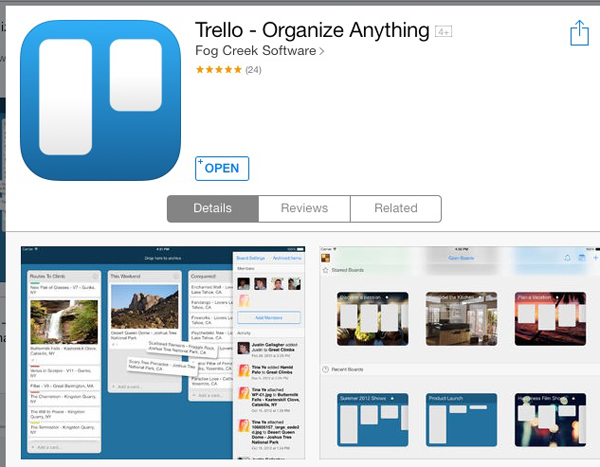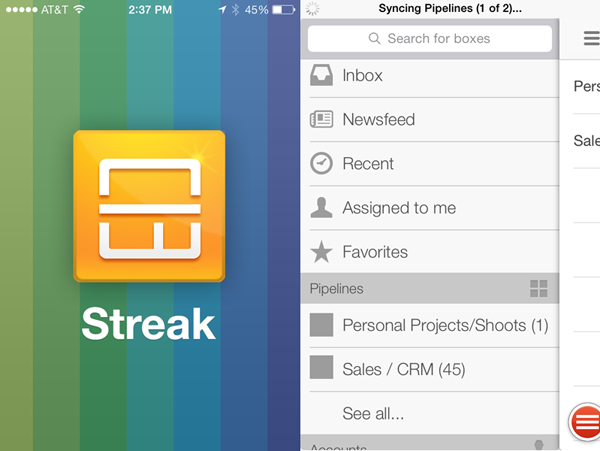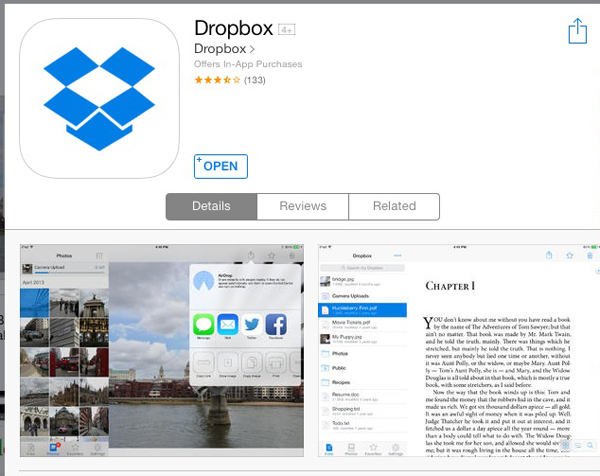I’ve been an avid iOS and Mac user for years now—shocking, I know, for a photographer. But when I’m not doing photography (and as a self-employed pro photographer it’s shocking how much of my activities are NOT photo-related), I’m consumed with all the various activities of being a small business owner: accounting, billing, marketing, client management, etc. I’ve found that these less-than-sexy parts of the business are what ensure I’ll be around to service my clients for years to come.
So I’ve come to love, love the unsexy parts.
Which is why I’m obsessed with looking for better ways to do things. I have an iPad 2, which I’ve owned since it first came out. I’ve gone through a million apps over the years, but have settled into just a few must-have apps that I use not just daily, but constantly throughout each day. I basically run my business using these apps. So, here is my list of my five favorite, and most-used apps for the iPad and iPhone. Note: These are the apps I use right now. As always, your mileage may vary.
Evernote (A.K.A. the king of my app universe)
Price: Free (Premium and Business subscription services available)
One-sentence description: Your brain, digitized.
How it works: Evernote is arranged as a series of notes organized into notebooks. Each note is a blank page to which you can add text, images, links and attachments (like .pdfs). Each note can be tagged as well so you can more easily search across your account.
What I use it for: To keep track of notes, workflows, procedures, content, research, lighting recipes, business plan, etc. I scan receipts and other important documents, sending them to Evernote. I also use their web clipper to save web pages for later reference.
Best non-obvious use: To keep track of all my electronic model releases.
Pros: Simple, easy to use and free.
Cons: For some, the fact that it’s so simple and open makes it hard to see the value when compared to apps with specific functionality.
Final Words: I love, love Evernote. I don’t care about Evernote Food, or Penultimate or Skitch (their other apps). But I’ll use Evernote all day, every day and twice on Sundays. After a couple of years’ use, I upgraded to Premium, which allows me to collaborate by sharing specific notebooks and notes with team members. You’ll find as I did that the more you use it, the more you’ll find value in it.
1Password
Price: $49.99
One-sentence description: Secure digital wallet for all your logins, credit cards and software registration info.
How it works: Using the in-app web browser, quickly login to any website with stored credentials. Open the login “vault” to view any stored information.
What I use it for: Before I had 1Password, almost all of my passwords were the same—a very simple, plain-English password that I chose simply because I could remember it. Guess what? That’s a great way to get all of your stuff hacked.
Best non-obvious use: I upload screenshots of my various FTP server login information so that I can quickly reference that wherever I happen to be.
Pros: Works very well and is updated often.
Cons: The price—it’s expensive, and you’ll have to pay for a separate app for you Mac or Windows machine. Also on iOS devices, there’s no way to add new passwords with just one click like you can in the desktop version—you’ll have to manually add a new entry yourself.
Final Words: I’ve been using 1Password for about five years now, and it seems like every month or two there’s a new update. For an app that you’re trusting your most sensitive information to, you want to know they are working hard to protect it.
Trello
Price: Free (Subscription “Gold” service is $5/month; Business Class is $50/month)
One-sentence description: A visual, post-it note-style project management tool.
How it works: Consists of “Boards”, which are basically projects, made up of vertical “lists” consisting of “cards”. Each card can contain checklists and file attachments. Move cards by dragging and dropping them into lists, assign them a color-coded label and a due date.
What I use it for: I’ve always been a big fan of OmniFocus, and still use it, but I’ve been using Trello for several months. It’s become my go-to app for organizing my weekly and daily tasks, and for managing projects with and without collaboration from others on my team. It’s the first thing I check in the morning and the last thing I check at night.
Best non-obvious use: I use Zapier to connect my Google Calendar to Trello, sending calendar entries into my Trello inbox as cards.
Pros: It’s visual, which better matches the way I think. It’s extremely easy and intuitive to use. It’s free.
Cons: Until recently, I couldn’t think of any. Currently, my app crashes every time I delete a card on my iOS devices (it works fine via the web app). It’s a known bug, but it hasn’t been fixed yet—more than a week after first experiencing it.
Final Words: There is a paid subscription model for Trello. This enables you to customize the look of your boards, and are fun features, but not necessary. More practical is the ability to have attachments larger than 10 MB each (up to 250 MB each). If that’s useful for you, then Trello Gold is worth considering at $5/month or $45/year). For large organizations, Business Class may be very attractive.
StreakCRM
Price: Free
One-sentence description: A CRM (client relation management system) fully integrated into your gmail inbox.
What I use it for: To track prospects, client and special projects, email and marketing workflow. I also use the handy “snippets” feature, which allows me to create and store canned emails that I need to send over and over again.
Best non-obvious use: I use it to track when I need to send follow-up emails to existing clients, and to track when (and by whom) my sent emails are opened.
Pros: Useful, practical, easy to use.
Cons: It’s still technically in beta, which means you can expect some inconsistent behavior. Still, the team has been releasing tons of new features, and is right on top of reported bugs. The iOS app is optimized for the iPhone, though it will work on the iPad.
Final Words: Streak is an amazing tool. It solves a lot of problems for me, and makes my life simpler by keeping me in my main work environment, Google Apps and Gmail. I’m expecting them to monetize Streak at some point in the future, but it’s money that I’ll be glad to spend. They’ve proven their value to me and it’s an app I want to support.
Dropbox
Price: Free (Pro subscription available for $99/year)
One-sentence description: Store all of your files in one location and share them easily.
What I use it for: To share files with team members, deliver large image files to clients and to back up my most sensitive files (software backups, business documents, etc.).
Best non-obvious use: I sync my Documents folder on my Mac to Dropbox. Essentially, my Documents folder is my Dropbox folder, which means those files are always available to me, anywhere.
Pros: Works well with many of my iOS apps. I’ve set it so that every time I connect to a wifi network, my phone sends my most recent photos taken with the device to my Dropbox account so I can delete them from my phone. I also can easily stream video files and view image and pdf files easily within the app.
Cons: You only have 2GB worth of space on the free app, but at least you can gain extra space by doing things like sharing the app with a friend. Not built for collaboration among teams.
Final Words: Dropbox was a true pioneer in online storage, but there are many other options available now—many of whom give more storage for ‘free’ users. I’d recommend doing your homework before deciding what’s right for you.